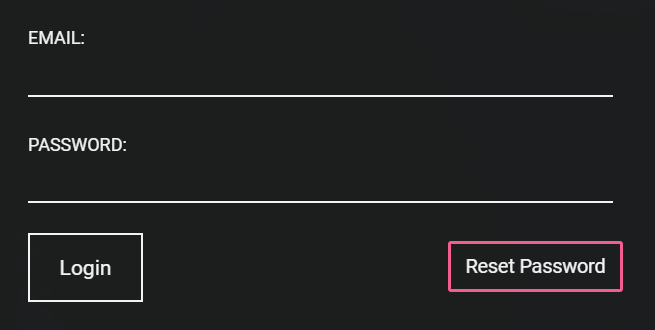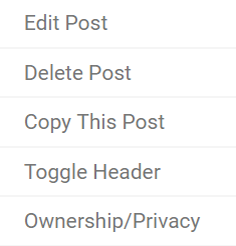THE PRESENTATION POST
This post's privacy is set to Everyone. This post showcases your final design by telling the comprehensive story of how your idea was born, developed, and manifested. The arc of the story should encompass the, How of your project in a compelling narrative. It showcases your design process including your brainstorming, each of your iterations, and your final prototype. It allows the viewer to delve deeply into your process.
- Every Slide should have a Title and Caption.
The body of this post is The Brief. You should include a version of the Brief for each collaborator in the project. - This post will be used in your review presentation at the end of the session.
You are encouraged to make your narrative as compelling as possible. All of the content below should be included, but if you would like to rearrange the material in order to tell your story differently, work with your coach.
INTRODUCTION PORTION
Your presentation is a narrative, and the introduction sets up the scene for that story. Here you introduce the project, say why it is important, and summarize what you did.
TITLE WITH TAGLINE: This slides shows a crisp, clear final image and the title of your project. with a pithy blurb describing the project. The image, name, and tagline should draw a viewer in.
Examples:
- The Fruit - A line following, light tracking robot
- Segmented Vehicle - A vehicle that conforms to the landscape
- Cacoon - Wearable sculpture exploring the concept of transformation and death
EVOCATIVE IMAGE: This is a single image that shows a clear image that evokes the soul of your project. This image helps set up the why in a compelling way, sets the stage for your narrative, and will help frame the entire presentation. The caption of this slide (set with the Edit Captions button when editing your post) should discuss the context of your project. No Text on the slide.
THESIS STATEMENT: This is a TEXT ONLY slide for which briefly describes the Soul and Body of your project. You can use the project description from your Brief or write something new. This statement ties together your narrative.
Examples:
- The Cocoon: A wearable sculpture that explores the concept of transformations and death. The Cocoon explores the spiritual journey beyond the human experience; what it means to be human, how wonder effects us, and the concept of what happens after death.
- Body Accordion: A musical prosthetic that translates the wearer’s body movements into a dynamic multimedia performance. The Body Accordion converts flex sensor input to sound through Arduino, MaxMSP, and Ableton Live.
- Seed to Soup Animation: A whimsical animation about the slow food movement. Seed to Soup showcases a holistic method of cooking. From garden, to kitchen, to dinner table.
- Antlers: A wearable sculpture inspired by antlers found in the deer and antelope family. "Antlers" explores the comparison between armor and attraction.
PROCESS PORTION
The Process Portion of your presentation tells the story of how you iteratively developed your project. Somewhere in that story you should include conceptual and technical precedents that guided you at each stage as well as brainstorming and process sketches and clear photo booth imagery for 3-4 stages of your process.
This portion is made up of three types of slides repeated 3-4 times. Each iteration in your process should include:
- PRECEDENTS: Precedents are any projects that inspired you creatively or gave you technical guidance. These can include conceptual precedents and technical precedents. No Text.
- SKETCHES/SKETCH CONCEPT DIAGRAMS: These slides show your generative ideas in sketch form. These should clean, clear drawings. A sketch should show a clear idea. Do not simply scan a messy sketchbook page and expect that people will understand. If you do not have a clear concept or working sketches it is fine to make them after the fact. No Text.
- PROTOTYPE IMAGES: These are actual images of the prototypes you documented in your daily posts. These images illustrate your design decisions and how your project changed at each step. No Text.
FINAL PORTION
The Final stage of your presentation is the resolution of your narrative and shows your completed work. The use diagram shows how your project works and the construction diagram shows how it is assembled. Final photos show the project both in action and at rest. The imagery captures your final built design.
USE DIAGRAM: A diagram showing some aspect of the functionality. These can include:
- How one uses or interacts with the project
- The overall behavior of the project over time
- For a complex interactive project, this can be a clear diagram of the software behavior
MECHANICAL DIAGRAM: A diagram offering insight on how the project is put together and functions technically.
- Ideally, this will be an exploded axonometric
- At minimum this can be a labeled disassembled photo
ELECTRONICS or OTHER DIAGRAM: Additional diagrams showing some important aspect of your design.
IMAGERY: The last slides should have an images of the final project. These images should be taken in the photo booth, cropped, and adjusted for contrast, brightness, etc. Images should include:
- An image of the project in use (taken in the booth or at large). This should include a human interacting with the project.
- Images of project alone. Include at least one overall image and one detail image.
- You can also use an image In-Use.
- Consider using a GIF to show how the project works.
:rotate(0)/4vak3w14u05cp2adek22clelc2ua)
:rotate(0)/8ecrkdhkicisoms4omcrdefn372u)
:rotate(0)/zmiq31gwtqwnsvtlrq3vcqauende)
:rotate(0)/9xfub0vz6re0flqfcxo22zjfqc4b)
:rotate(0)/oqc9cvp2jtd4xjgqn6arm53x0zi3)
:rotate(0)/vwb666h80d5zovf5ul2bo1rfacdk)